Designing Tactile Feedback: A Guide to Implementing Vibrating Buttons in User Interfaces
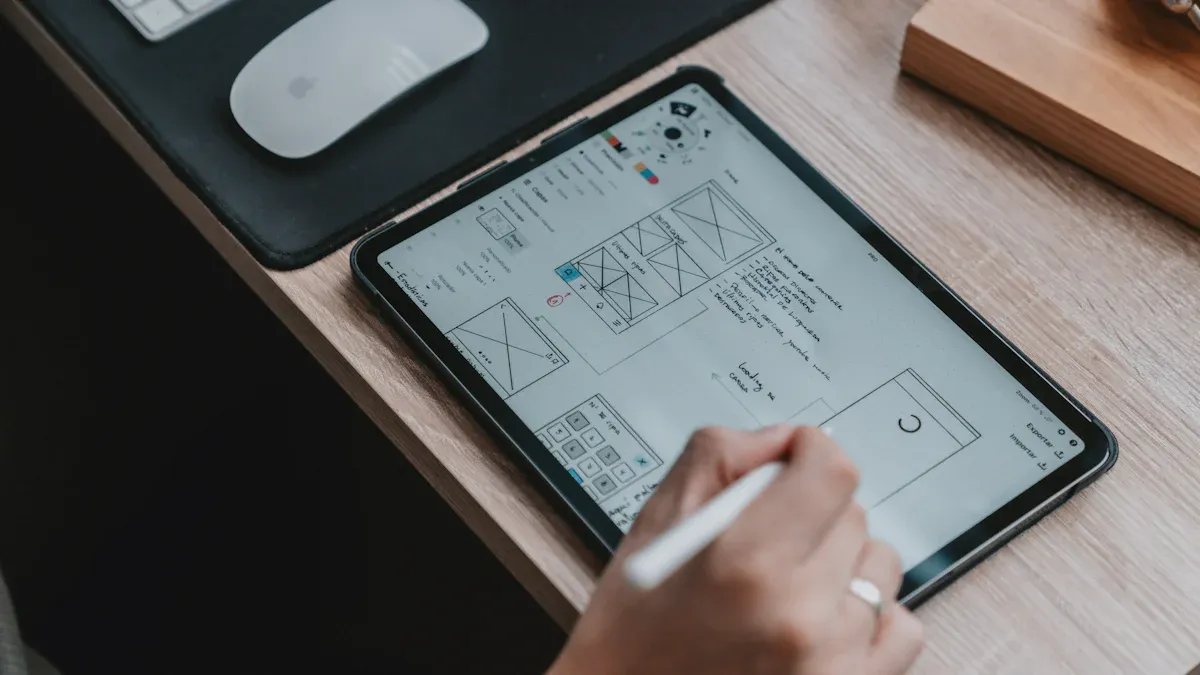
Tactile feedback changes how you use digital devices. It gives physical responses, like vibrations, that feel like real touch. This makes virtual actions seem more real and natural.
Haptic feedback is a type of tactile feedback. It helps by giving clear, quick signals. For example, a small vibration when pressing a button shows your action worked. Vibrating buttons are great for making fun user experiences. They help people use devices easily, no matter their skill level.
Key Takeaways
Tactile feedback improves user experience by adding physical responses. It makes digital actions feel more real and engaging.
Learn what users need to create good feedback. Change vibration strength based on how often they use the device.
Test vibrations in everyday situations to make sure they work well. Adjust them for different places and user likes.
Use tactile feedback with sounds and visuals for a better experience. Make sure all parts fit together smoothly.
Ask users for opinions often to make vibrations better. This helps the interface feel easier and more fun to use.
Key Considerations for Effective Tactile Feedback
Understanding User Needs and Interaction Goals
To design good tactile feedback, know your users and their goals. Think about how often they will use the interface. If they use it a lot, keep vibrations soft to avoid annoyance. If they use it less, stronger vibrations can work better. The feedback must be clear. Users should quickly know it responds to their action. For example, a quick vibration can show a button was pressed.
A study showed sighted and low-vision users like similar haptic feedback. But low-vision users rely more on sight than touch. This can make it harder for them to feel vibrations. To help everyone, design feedback that works for all users. This makes the design fair and inclusive.
Evaluating Device Context and Environmental Factors
Where the device is used affects how feedback feels. In loud or busy places, stronger vibrations may be needed. In quiet places, softer feedback might be better. Conditions like constant shaking or tough weather can also affect how well feedback works.
Studies suggest using smart systems to adjust feedback based on the environment. This could improve user experience by matching feedback to real-world settings.
Also, think about how the device is held or worn. A handheld device may need different feedback than a wearable. This is because people interact with them differently.
Addressing Technical Constraints and Feasibility
Technology limits how tactile feedback is made. The hardware must balance strength, durability, and cost. Stronger actuators give better feedback but may cost more or make devices bigger. The software must control vibration patterns and strength well.
Durability is important too. Devices in tough conditions need strong parts to last longer. Budgets also matter. You should find ways to meet user needs without spending too much. By planning early, you can make a reliable and easy-to-use feedback system.
How Vibrating Buttons Deliver Tactile Feedback
How Vibrating Buttons Work
Vibrating buttons use special parts to create small vibrations. These vibrations feel like real-world touches. Small devices called actuators make the vibrations happen. When you press a button, the actuator moves a tiny bit. Even a 0.1 mm movement with 1.5 gee acceleration can be felt. This lets you know the button worked.
The system has different parts working together. Software controls how strong and long the vibrations are. A library stores patterns for different vibration types. Developers use an API to add these patterns to apps. Light vibrations can help find buttons. Stronger ones confirm important actions.
Pros | Cons | |
|---|---|---|
Solenoid Haptic Actuators | Strong vibrations, wide range, feels like a tap | Big size, uses more power, costs more |
Linear Resonant Actuators | Small, saves power, easy to adjust | Works in one direction, weaker outside its best range |
Piezo Haptic Actuators | Uses piezoelectric effect to vibrate | Limited use, needs careful control |
Each type has good and bad points. Pick one based on size, power, and purpose.
Why Haptic Feedback is Useful
Haptic feedback makes devices easier and more fun to use. It gives you a physical response when you press buttons. For example, a vibration shows your press worked. This means you don’t always need to look or listen for confirmation.
It also helps people with disabilities. Vibrations guide visually impaired users by showing button presses or task completions. For those who can’t hear well, vibrations act as alerts. This ensures they don’t miss important messages. Overall, haptic feedback makes devices more helpful and engaging.
Where Vibrating Buttons Are Used
You see vibrating buttons in many gadgets. Phones vibrate to confirm typing or alert you to messages. Game controllers use vibrations to make games feel real, like during crashes or explosions. Fitness trackers vibrate to notify you about calls or goals.
In workplaces, vibrating buttons improve safety. Workers feel alerts in noisy areas where sounds are hard to hear. Medical tools use vibrations to guide doctors during procedures. This helps them work more accurately. Vibrating buttons are useful in many fields and devices.
Step-by-Step Guide to Adding Vibrating Buttons
Picking the Right Vibration Parts
Choosing the right vibration parts is very important. Think about your device's size, power needs, and purpose. Solenoid actuators make strong vibrations, great for clear feedback. Linear resonant actuators (LRAs) are small and save power, good for tiny devices. Piezo actuators use special effects for precise control but need careful setup.
Different hardware works better at different frequencies:
System 2 stays steady in medium frequencies.
System 3 works best in low frequencies.
System 5 is strongest in high frequencies.
Systems 3 and 5 are similar in medium frequencies. Systems 2 and 3 are closer in high frequencies. Differences can come from wear, testing tools, or design. Test parts in real-life settings to see if they fit your needs.
Adding Haptic Feedback to Software
After picking hardware, add haptic feedback to your software. Use an API to control vibrations. APIs let you set patterns, length, and strength. For example, short buzzes can show button presses. Longer ones can signal important alerts.
Keep vibration patterns in a library for easy use. This lets you match feedback to actions. For example, light buzzes can guide navigation. Stronger ones can confirm finished tasks. Make sure the software works well with the actuator for smooth feedback.
Test the software on different devices. This checks if it works everywhere. Change settings based on user needs and surroundings. For example, louder places may need stronger vibrations to be noticed.
Testing and Improving Vibrations
Testing helps make vibrations better for users. Start by checking how strong and clear they feel on devices. Ask users what they like. Some may want soft buzzes for frequent use. Others may need strong ones for key actions.
Try vibrations in real-life situations. Test them in noisy areas or quiet homes. Adjust settings to fit these places. For example, make vibrations stronger in loud spots for quick feedback.
Use feedback to improve. Small changes, like adjusting buzz length, can help a lot. Make sure vibrations feel natural and easy to understand. Regular testing makes your system reliable and fun to use.
Best Practices for Optimizing Haptic Feedback
Adjusting Vibration Intensity and Patterns
Changing vibration strength and patterns is very important. Vibrations should feel natural and useful to users. Match the vibration strength to the action. For example, a soft buzz can show a small action. A stronger, longer vibration can signal an important alert. This helps users get feedback that makes sense.
Here are some tips for setting vibration strength:
Less is More: Use fewer vibrations but make them meaningful. Highlight key actions with clear vibrations.
Context is King: Match the vibration type to the action. A quick buzz can confirm a button press. A longer vibration can mark a big event.
Fine-Grained Control: Let users change vibration settings. They can adjust strength or turn it off if needed.
Complement the Audio: Pair vibrations with sounds to improve the experience.
Consider the Device: Use each device's features to make better feedback.
Iterate and Test: Test your design often and improve it based on user input.
Following these tips will make your haptic feedback easy to understand and enjoyable.
Ensuring Consistency Across Devices
Haptic feedback should feel the same on all devices. Users expect similar quality and response no matter the device. To do this, keep vibration patterns and strengths consistent. This creates a smooth experience and builds trust in your design.
Test feedback on different devices. Check for differences in hardware, like actuator power or placement. For example, handheld devices may need stronger vibrations than wearables. Use software to adjust feedback and keep it uniform. A shared library of vibration patterns can help maintain consistency.
Think about where the device will be used. A strong vibration in a quiet room might feel weak in a noisy place. Adjust designs for these situations. Testing in real-life settings will help you fix any problems.
Balancing Tactile Feedback with Visual and Auditory Cues
Tactile feedback works best with visual and sound cues. Together, they make the experience more engaging. For example, a vibration with an animation can confirm a button press. A sound can add emotion to the action.
Focus on making these cues clear and easy to understand. Visuals like animations or color changes show what an action does. Small animations can make the interface feel faster. Sounds, when used carefully, can guide users and add excitement.
Studies show combining touch and visuals builds trust and adds emotion. For example, a vibration with a flashing light makes alerts stand out. But don’t use too many cues at once. Keep the design simple so it’s not confusing.
Test your design with users and gather their thoughts. See how they react to different combinations of touch, visuals, and sounds. Keep improving until the feedback feels natural and easy to follow.
Tactile feedback changes how people use devices. Vibrating buttons give small vibrations that make devices easier to use. They help actions feel natural and guide users through interfaces.
To create vibrating buttons, follow these steps:
Pick parts that fit your device’s size and purpose.
Add haptic feedback to software using APIs and vibration tools.
Test vibrations in real-life situations and improve them for users.
New ideas, like smart systems and mixed feedback, can make tactile designs better. Try these to create unique and fun experiences.
Keep testing and asking for user feedback. Each update makes tactile feedback smoother and more enjoyable.
FAQ
What is the best type of actuator for vibrating buttons?
The best actuator depends on your device’s needs. Solenoid actuators give strong feedback and are great for clear signals. LRAs are small and save power, making them good for tiny devices. Piezo actuators are precise but need careful setup. Test each type to see which works best for your design.
How can you test haptic feedback effectively?
Test haptic feedback in real-life situations. Try it in noisy places and quiet rooms to check how it feels. Ask users what they think about the strength and patterns. Change settings based on their opinions. Testing often helps make feedback feel natural and useful.
Can you customize vibration patterns for different actions?
Yes, you can use software APIs to create custom patterns. Make a library with patterns for different actions. For example, short buzzes can show button presses, while longer ones can signal alerts. This makes feedback easier to understand and improves the user experience.
How do vibrating buttons improve accessibility?
Vibrating buttons help people with disabilities. They confirm actions through touch for visually impaired users. For those who can’t hear well, vibrations act as alerts. This makes devices more inclusive and simpler for everyone to use.
Do vibrations drain a device’s battery quickly?
Vibrations use power, but LRAs are energy-efficient and save battery life. Adjust vibration strength and duration to reduce energy use. Testing different settings can help balance good feedback with battery life.
💡 Tip: Choose efficient hardware and software to save power while keeping feedback strong.
See Also
Engineering Solutions for High-Intensity Haptic Feedback Design
Understanding Vibration Motors in Haptic Feedback Technology
The 2024LRA Breakthrough in Haptic Feedback Technology
Precision Engineering in Controlled Vibration Systems for Performance
Exploring Haptic Feedback Technology: Benefits and Future Trends
Get Custom Micro DC Motors from
INEED Motors!
Leading Brand in Vibration Motor Manufacturing Industry
