Phone Vibration Testing: A Step-by-Step Guide for Diagnosing Haptic Feedback Problems
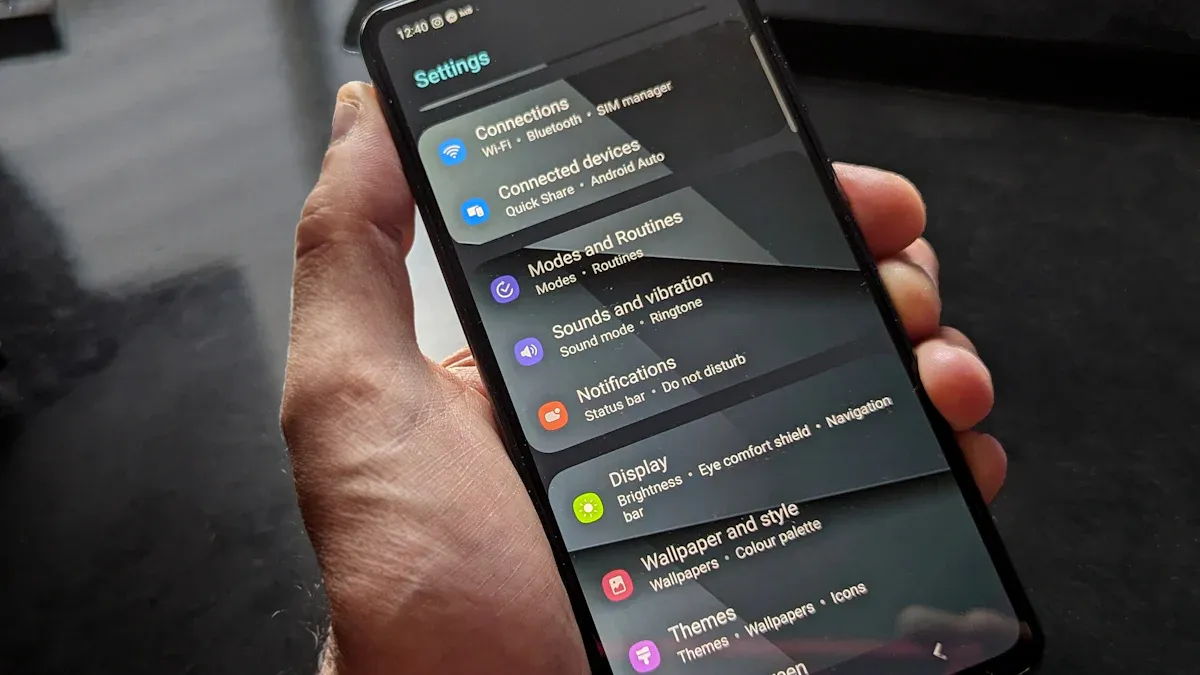
Haptics on the iPhone, including iPhone Vibration Testing, provides vibrations that enhance your phone usage. These vibrations occur when typing or adjusting settings, making the experience easier and more enjoyable. For individuals with vision impairments, haptics is particularly beneficial. Research indicates that it enhances learning and recognition. However, issues such as software bugs or damaged components can hinder the effectiveness of haptics. Addressing these problems ensures your iPhone operates at its peak performance. Keep in mind that keyboard haptics may consume more battery. Regularly checking your phone helps maintain a good balance.
Key Takeaways
Check your iPhone's 'Sounds & Haptics' settings. Make sure vibration is turned on. Change haptic strength if needed.
Update your iPhone's iOS often to fix problems. Turn on automatic updates to keep your phone up-to-date easily.
Test your iPhone's vibration with the Ring/Silent switch. If it doesn't vibrate, the motor or settings might be the problem.
If haptic issues continue, try a hard reset or factory reset. Back up your data first to avoid losing anything.
Reach out to Apple Support or visit a repair shop for help. Experts can fix problems with the Taptic Engine if it's broken.
Common Causes of Haptic Feedback Problems
Software glitches or outdated iOS
Software problems can stop haptics from working. Old iOS versions might not work well with new apps or features. Check if your iPhone has the latest iOS update. Updates fix bugs and make the system more stable. Restarting your phone can also fix small software issues.
Tip: Turn on automatic updates in settings to keep your iPhone updated without doing it yourself.
Incorrect vibration or haptic settings
Wrong settings can stop haptics from working right. Go to "Sounds & Haptics" in settings to check if vibration and haptics are on. If they are off, turn them back on to fix the issue. You can also change how strong the haptics feel in the settings.
Note: If you got a new iPhone, check your settings. New phones might have different default settings than your old one.
Physical damage to the vibration motor
Dropping your phone or hitting it hard can break the taptic engine. You might hear weird buzzing sounds or notice no vibration at all. These signs mean the motor could be damaged. Over time, the motor might also wear out and stop working well.
Problem Description | What It Means |
|---|---|
No Vibration After Dropping Your Phone | Likely physical damage that needs professional repair. |
Weird Buzzing or Rattling Sounds | Could mean the motor is partly broken. |
Worn Out Vibration Motor | Shows that motors can stop working after long use. |
Damage from Impact | Dropping the phone can harm the vibration motor. |
If you think the motor is damaged, contact Apple Support or visit a repair shop for help.
Third-party app conflicts
Sometimes, apps from outside Apple can mess up your iPhone's haptics. These apps might not work well with your phone or its settings. If haptics stop working after adding a new app, check it out.
First, figure out which app is causing trouble. Go to "Settings" and tap "Privacy." Look at the permissions for each app. Apps using vibration or haptic settings might be the problem. Delete the app for now and test your phone's vibration. If it works fine after, that app was likely the issue.
Tip: Don’t download apps from unknown places. They might not follow Apple’s rules and could harm your phone.
To avoid future problems, keep your apps updated. Updates fix bugs and help apps work better with iOS. Check the App Store often to make sure your apps are up-to-date.
Battery or power-related issues
Your iPhone’s battery powers the taptic engine for haptics. A weak or old battery can make haptics act up. If your battery dies fast or won’t charge well, it may affect vibrations.
Check your battery health to start. Open "Settings," tap "Battery," then "Battery Health." If it shows less than 80% capacity, think about replacing it. A bad battery can make haptics unreliable.
Note: Using cheap chargers can hurt your battery. Use Apple-approved chargers to keep your phone working well.
Low power mode can also turn off haptics. This mode saves battery by limiting features. Turn it off and test your haptics again. If it still doesn’t work, restart your phone or do a hard reset.
Fixing battery issues can bring back steady haptics and make your phone work better overall.
Step-by-Step iPhone Vibration Testing and Troubleshooting
Check vibration and haptic settings in "Sounds & Haptics"
First, open the "Settings" app on your iPhone. Go to "Sounds & Haptics" and check if vibration and haptics are on. If they’re off, turn them on. You can also change how strong the haptics feel in this menu.
If you just got a new iPhone, double-check these settings. Newer models might have different default options than older ones. Fixing these settings can solve small haptic problems.
Tip: Unsure about the settings? Turn them off, then back on. This quick step can refresh the system and fix issues.
Test vibration using the Ring/Silent switch
Use the Ring/Silent switch on your iPhone to test vibration. Flip it to Silent mode and see if the phone vibrates. If it doesn’t, the problem might be with the motor or settings.
Switch back to Ring mode to test again. A short vibration should happen, showing the motor works. If there’s no vibration, move on to the next steps.
Note: If the vibration feels uneven, the motor might be damaged or worn out.
Restart your iPhone to resolve temporary glitches
Restarting your iPhone can fix small software problems that stop haptics. Hold the power button until "Slide to Power Off" shows up. Slide it to turn off your phone, then press the power button to restart.
Restarting clears small glitches and refreshes the system. Many people find this fixes minor haptic problems.
Why restarting helps:
Fixes small software bugs.
Refreshes how the system works.
Often restores haptic feedback.
If restarting doesn’t help, try updating your iOS or doing a hard reset next.
Update iOS to the latest version
Updating your iPhone keeps it running well and fixes problems. Old software can cause bugs that affect haptics or the taptic engine. Installing the newest iOS version often solves these issues.
To update your iPhone:
Open the Settings app.
Tap General.
Choose Software Update.
If there’s an update, tap Download and Install.
Tip: Use Wi-Fi and make sure your battery is at least 50% charged. This avoids interruptions during the update.
After updating, test haptics by flipping the Ring/Silent switch or using apps with vibration. If haptics still don’t work, try the next troubleshooting step.
Test haptics on iPhone in specific apps
Different apps use haptics in unique ways. Testing them can help find the issue. Open apps like Messages, Phone, or Settings, which often use haptics. For example, typing in Messages should create small vibrations if haptics works.
Steps to test haptics in apps:
Open an app like Messages or Phone.
Do actions that use haptics, like typing or changing settings.
Check if the vibration feels smooth and steady.
If haptics works in some apps but not others, the app might be the problem. Look at the app’s settings or update it in the App Store. If no apps have haptics, the issue could be with your phone’s settings or hardware.
Note: Some third-party apps don’t support haptics. Use Apple apps for better testing.
Perform a hard reset if the issue persists
If nothing else works, a hard reset can fix deeper software problems. This restart refreshes your phone without deleting your data.
How to do a hard reset:
Press and release the Volume Up button quickly.
Press and release the Volume Down button quickly.
Hold the Side Button until the Apple logo shows up.
Caution: Don’t mix up a hard reset with a factory reset. A hard reset won’t erase your data, but a factory reset will.
After the reset, test haptics again by flipping the Ring/Silent switch or typing on the keyboard. If haptics still don’t work, you may need advanced help, like checking the taptic engine or contacting Apple Support.
Check for third-party app conflicts and uninstall problematic apps
Sometimes, apps from outside Apple can mess up your iPhone's haptics. These apps might not work well with your phone or iOS version. Removing the app causing trouble can fix your phone's vibration issues.
Step 1: Find the Problem App
Think about when the haptics stopped working. Did it happen after adding a new app? If yes, that app might be the problem. Apps like games or fitness trackers often use vibration and could cause conflicts.
To check:
Open Settings on your iPhone.
Tap Privacy & Security, then choose Motion & Fitness or Vibration.
Look at the apps listed under these permissions.
If you see a new or unknown app, it might be causing the issue.
Step 2: Test Haptics After Turning Off the App
Once you find a possible problem app, turn off its permissions. For example, stop it from using vibration or motion settings. Then, test your phone’s haptics by flipping the Ring/Silent switch or typing.
If the haptics work again, the app is likely the issue. You can decide to keep it or delete it.
Step 3: Delete the Problem App
To delete the app:
Press and hold the app icon on your home screen.
Tap Remove App, then choose Delete App to confirm.
After deleting, restart your phone and test the haptics again. This ensures the app no longer affects your device.
Step 4: Keep Your Apps Updated
Old apps can also cause haptic problems. Updates fix bugs and help apps work better with the latest iOS. To update your apps:
Open the App Store.
Tap your profile icon at the top.
Scroll down and tap Update All to install updates.
Updating apps reduces the chance of haptic issues.
Tip: Don’t download apps from unknown places. They might not follow Apple’s rules and could harm your phone.
By following these steps, you can fix haptic problems caused by apps. Checking app permissions and keeping them updated will help your phone work better.
Advanced Solutions for Persistent Haptic Feedback Issues
Perform a factory reset (with a backup of your data)
If haptics still don’t work, try a factory reset. This clears software bugs and restores original settings. Before resetting, save your data to avoid losing files.
Steps to back up your iPhone:
Open Settings.
Tap Your Name, then choose iCloud.
Select iCloud Backup and tap Back Up Now.
After backing up, reset your phone:
Go to Settings.
Tap General, then choose Transfer or Reset iPhone.
Select Erase All Content and Settings.
Set up your phone again or restore the backup. Test haptics by flipping the Ring/Silent switch or using apps with vibration. If haptics still fail, hardware damage might be the problem.
Tip: Use factory resets only when other fixes don’t work.
Inspect for physical damage to the vibration motor
Damage to the taptic engine can stop haptics from working. Dropping your phone or getting it wet often causes this. Signs include uneven vibrations, buzzing sounds, or no vibration at all.
How to check for damage:
Look for dents or cracks on your phone.
Listen for strange sounds when testing vibration.
See if haptics work differently in apps.
If you think the motor is broken, don’t try fixing it yourself. Contact a repair expert or visit Apple’s service center. They can check if the motor needs fixing or replacing.
Note: Use a case and keep your phone dry to avoid damage.
Contact Apple Support or visit an authorized service provider
If nothing works, ask Apple Support for help. Some users say haptics stopped suddenly and couldn’t fix it themselves. Others had delays in solving bugs linked to haptics.
Why Apple Support matters:
Some users reported haptics breaking without warning.
Others sent reports to Apple but didn’t get answers.
Many had to contact Apple multiple times for help.
To reach Apple Support:
Open the Support app or visit Apple’s website.
Pick your device and explain the problem.
Schedule a repair or chat with a support agent.
You can also visit an Apple service center for repairs. They can check hardware and replace the taptic engine if needed.
Tip: Keep notes of your chats with Apple Support. These records help if the issue isn’t fixed quickly.
Think about replacing hardware if needed
If fixing doesn’t work, your iPhone's hardware might need replacement. The vibration motor, called the Taptic Engine, could be broken. This motor makes the haptic feedback you feel when typing or getting alerts. A broken motor usually needs expert help.
Signs You Might Need New Hardware:
No vibration at all: If your phone won’t vibrate after resets and updates, the motor might be broken.
Weak or uneven vibrations: A damaged motor can cause shaky or inconsistent feedback.
Buzzing or rattling sounds: Strange noises during vibration tests may mean internal damage.
Tip: Check for software problems first before replacing hardware.
How to Replace Hardware:
Contact Apple Support: Use the Apple Support app or website to schedule repairs.
Visit a Certified Repair Shop: Apple-trained experts can check and replace the Taptic Engine.
Use AppleCare+: If your warranty is active, repairs might cost less or be free.
Don’t try fixing it yourself. Opening your phone without tools or skills can make things worse.
Replacement Costs:
The price for a new Taptic Engine depends on your phone model and warranty. If your warranty is expired, repairs will cost more. Ask Apple Support for exact pricing.
Note: Using non-certified repair shops can cancel your warranty. Always choose Apple-approved services for repairs.
Replacing broken hardware helps your iPhone’s haptics work properly. It also stops other problems caused by damaged parts.
How to Prevent Haptic Feedback Problems on iPhone
Regularly update your iOS
Updating your iPhone’s iOS helps avoid haptic feedback issues. Updates fix bugs and improve how the system works. They also make sure apps and features using haptics work properly.
Apple often releases updates, including small fixes and quick security patches. These updates keep your phone safe and running smoothly.
Evidence Type | Description |
|---|---|
Regular Updates | Updates keep devices secure and working well. |
Frequent Patches | Small fixes improve security and performance. |
Rapid Security Responses | Quick patches protect devices without full updates. |
To check for updates, open Settings, tap General, then choose Software Update. Install updates right away if available. Updating regularly helps prevent haptic problems and boosts your phone’s performance.
Tip: Turn on automatic updates in settings to keep your phone updated without extra effort.
Avoid dropping or exposing your iPhone to physical damage
Dropping your iPhone can break the Taptic Engine, causing weak vibrations. Even small impacts can damage parts inside over time.
Insurance data shows the cost of fixing accidental damage:
Covered Device | Screen-only ADH Claims | All Other ADH Claims |
|---|---|---|
iPhone 8, 7, 6s | $29 | $99 |
iPhone XR, 8 Plus, 7 Plus, 6s Plus | $29 | $99 |
iPhone XS, XS Max, X | $29 | $99 |
Use a strong case and screen protector to shield your phone from drops. These tools absorb shocks and lower the chance of damage. Keep your phone in safe places to avoid falls.
Note: Water can harm your phone’s parts. Keep it away from liquids, even if it’s water-resistant.
Use Apple-certified accessories to prevent power-related issues
Cheap chargers can cause power problems that harm the Taptic Engine. Non-certified accessories might not control power correctly, damaging your phone over time.
Apple-certified accessories meet high standards for safe charging. Look for "Made for iPhone" labels when buying chargers or cables. These items work well with your phone and protect it.
Don’t overcharge your phone or use it while plugged in for long periods. These habits can strain the battery and affect haptics.
Tip: Use a surge protector to protect your phone from sudden power spikes.
Following these tips can keep your iPhone’s haptics working and help it last longer.
Watch app permissions and avoid downloading unsafe apps
Unsafe apps can mess up your iPhone’s haptic feedback. Checking app permissions helps you find apps that might cause problems with vibrations. Managing these settings keeps your phone safe and working well.
Steps to Check App Permissions
To check app permissions, open Settings on your iPhone. Tap Privacy & Security and look for options like Motion & Fitness or Vibration. These show which apps use features that could affect haptics.
If an app has access it doesn’t need, turn it off. For example, stop apps from using vibration if it’s unnecessary. This way, only trusted apps can control your phone’s haptic features.
Tip: Check app permissions often to keep your phone secure and running smoothly.
Don’t Download Unsafe Apps
Apps from unknown places can harm your phone. They might have bugs or viruses that break haptics. Only download apps from the App Store, where Apple checks them for safety.
Before downloading, read reviews and check ratings. Apps with bad reviews might not work well. Avoid apps asking for too many permissions, like access to motion sensors or vibrations.
Update Your Apps Regularly
Old apps can cause problems with your phone. Updates fix bugs and help apps work better with the latest iOS. Open the App Store, tap your profile, and choose Update All to keep apps updated.
By watching permissions and avoiding unsafe apps, you can stop haptic issues and keep your iPhone working great.
Fixing haptic feedback problems on your iPhone is easy. First, check your settings and test vibration features. Update your iOS if needed. If the issue continues, try advanced fixes like a factory reset or checking for hardware damage.
Remember: These steps solve most haptic problems quickly.
If nothing works, ask Apple Support or visit a repair shop. Experts can fix your iPhone properly. Follow this guide to bring back haptic feedback and enjoy using your phone again.
FAQ
What can I do if my iPhone won’t vibrate?
Start by checking the "Sounds & Haptics" settings. Make sure vibration is turned on. Test the Ring/Silent switch to see if it works. If it still doesn’t vibrate, restart your phone or update the iOS. If the problem continues, you might need expert help.
Can apps from outside Apple break my iPhone’s vibration?
No, third-party apps can’t permanently harm vibration. But bad apps might cause temporary problems. Delete any app causing issues and test your phone again. Always download apps from the App Store to avoid trouble.
How do I know if the Taptic Engine is broken?
If your phone doesn’t vibrate, feels uneven, or makes buzzing noises, the motor might be damaged. Dropping your phone or getting it wet can cause this. If you think it’s broken, visit an Apple repair shop for help.
Will resetting my phone fix all vibration problems?
A factory reset can fix software issues but not hardware damage. Always save your data before resetting. If vibration still doesn’t work after resetting, the problem might need professional repair.
Does using haptics drain my phone’s battery?
Yes, haptics use a little more battery power. Features like keyboard vibrations can drain it faster. To save battery, turn off extra haptic features in "Sounds & Haptics." Check your battery health often to keep your phone working well.
See Also
Essential Techniques and Tools for Testing Phone Vibrations
Steps to Verify Your Phone's Vibration Capability
Understanding the Technology of Wearable Vibration Bracelets
The Functionality of Vibration Motors in Haptic Devices
Creating Tactile Feedback: Implementing Vibrating Buttons in UI
Get Custom Micro DC Motors from
INEED Motors!
Leading Brand in Vibration Motor Manufacturing Industry
