How to Check Your Phone's Vibration Function

Have you ever missed a call or message because you didn’t feel your phone buzz? It’s important to check your phone's vibration to ensure it works properly. Whether you’re in class or need quiet alerts, checking your phone's vibration is simple. Let’s make sure your phone helps you stay updated!
Key Takeaways
Test your phone's vibration by flipping the Ring/Silent switch. Adjust the settings in the Sounds menu to ensure you get alerts in quiet places.
If your phone won’t vibrate, check the Do Not Disturb settings. Restart your phone and make sure vibration is turned on in the settings.
Change your phone's vibration patterns and strength to make alerts unique. You can also use special apps for more features and options.
How to Check and Make Your Phone Vibrate
Check Vibration on iPhone
Testing your iPhone's vibration is simple. Follow these steps:
Use the Ring/Silent Switch: Flip the switch on the left side to Silent mode. If vibration works, you’ll feel a buzz right away.
Adjust Vibration Settings: Open Settings and tap Sounds & Haptics. Under "Vibrate," turn on Vibrate on Ring and Vibrate on Silent.
Test Vibration Patterns: Go to Ringtone or Text Tone. Tap a tone, then choose Vibration. Pick a pattern like "Heartbeat" to test the vibration.
Use the Volume Buttons: Press the volume down button until Silent mode activates. If vibration is enabled, you’ll feel it.
Tip: If your iPhone doesn’t vibrate, restart it or update the software. A reboot often fixes small issues.
Check Vibration on Android
Android phones have slightly different steps. Try these methods:
Access the Notification Panel: Swipe down from the top of the screen. Tap the Sound icon until it switches to Vibrate mode.
Use the Volume Buttons: Press the volume down button until Vibrate mode turns on. Some phones show a vibration icon when this happens.
Check Vibration Settings: Open Settings and go to Sound & vibration. Turn on options like Vibrate for calls or Vibrate on Silent.
Test Vibration Patterns: Look for Vibration intensity or Vibration pattern in the same menu. Adjust these to test vibration.
Try a Call or Message: Ask someone to call or text you while Vibrate mode is on. This helps confirm if vibration works.
Note: If your phone doesn’t vibrate, check if Do Not Disturb mode is active. This can block vibrations for calls and alerts.
Use Third-Party Apps to Test Vibration
Third-party apps can help if you need more options. These apps are available for both iPhone and Android. Here’s how they work:
Search for Vibration Testing Apps: Find apps like "Vibration Tester" or "Vibration Control" in your app store. These apps check your phone's vibration motor.
Run a Test: Install the app and follow its instructions. Most apps let you activate the vibration motor directly.
Customize Vibration Settings: Some apps allow custom vibration patterns or intensity adjustments. This is useful for unique notifications.
Pro Tip: Only download apps from trusted developers. Read reviews and ratings before installing to stay safe.
By using these steps, you can easily test your phone's vibration and ensure it works properly.
How to Troubleshoot and Turn On Vibrate
Common Reasons Why Vibration May Not Work
If your phone doesn’t vibrate, don’t panic. It’s often easy to fix. Here are some reasons why the vibration might not work:
Vibration mode is turned off: The setting might be disabled by mistake.
Do Not Disturb is active: This mode stops vibrations for calls and alerts.
Software glitches: A bug or update may have changed your settings.
Hardware issues: The vibration motor might be broken or not working.
Tip: Check your phone’s vibration settings first to rule out simple mistakes.
Steps to Fix Vibration Problems
If your phone still won’t vibrate, try these steps to fix it:
Check and adjust vibration settings:
Restart your phone: Restarting can fix small software problems.
Inspect Do Not Disturb settings:
On Android: Go to Settings > Notifications > Do Not Disturb. Make sure vibrations are allowed.
On iPhone: Open Settings > Focus > Do Not Disturb. Check if vibrations are blocked.
Test the vibration motor: Use an app like "Vibration Tester" to see if it works.
Update your software: Old software can cause problems. Check for updates in Settings.
Contact support if needed: If nothing works, the motor might need repair. Contact your phone’s maker or a technician.
Pro Tip: Keep your phone updated to avoid many issues, including vibration problems.
Activate Vibration Mode for Notifications and Silent Mode
To avoid missing alerts, turn on vibration for notifications and silent mode. Here’s how to do it:
For Android:
Swipe down from the top and tap the sound icon to switch to vibrate.
Press the Volume Down button until the phone vibrates.
Go to Settings > Sound & vibration and enable options like Vibrate for calls.
For Samsung:
Open the Notification Panel and tap the sound icon to activate vibration.
Use the Volume Keys or move the Ringtone slider to vibrate.
For iPhone:
Open Settings > Sounds & Haptics. Turn on Vibrate on Silent and Vibrate on Ring.
Press the Volume Down button to quickly enable vibration mode.
Note: Turning on vibration helps you feel alerts in quiet places like meetings or classrooms.
By following these tips, you can fix vibration problems and set up your phone to vibrate. These steps will help you stay connected without missing important notifications.
How to Customize and Make Phone Vibrate Differently
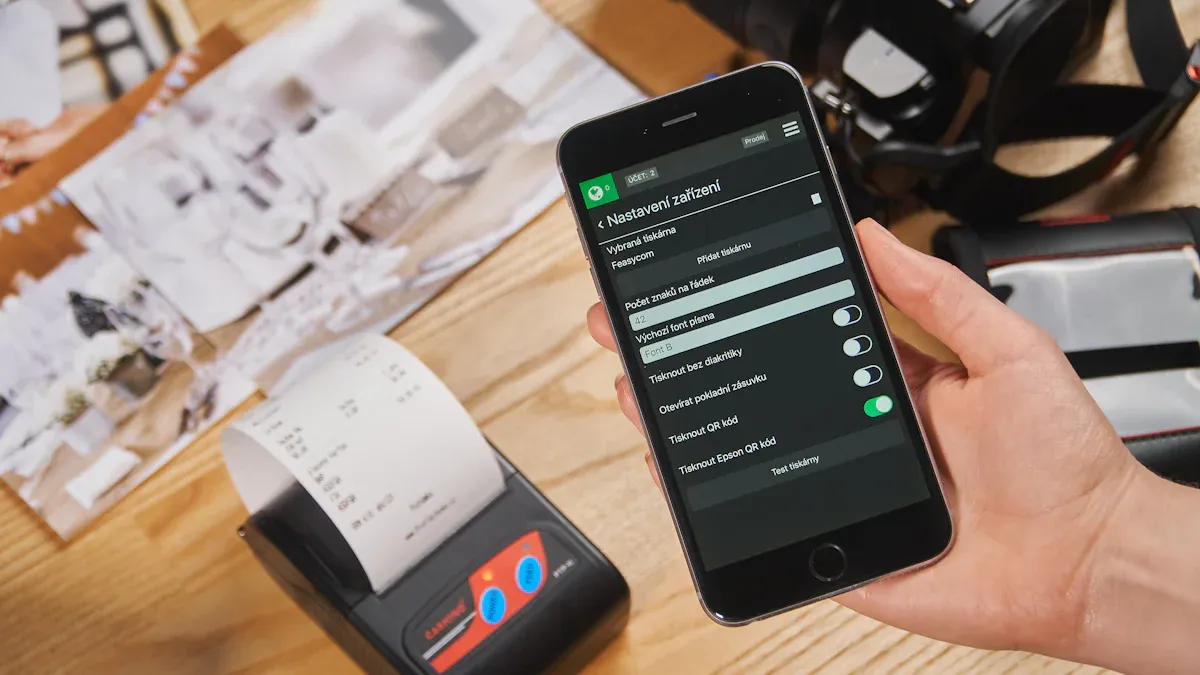
Change Vibration Patterns
Changing vibration patterns makes your phone alerts unique. It’s simple and adds a personal touch.
Set special patterns for contacts: On iPhone, go to Settings > Sounds & Haptics > Ringtone > Vibration. Pick a preset or tap the screen to create your own. On Android, check Sound & vibration settings for similar features.
Use patterns for certain alerts: Quick vibrations are great for urgent messages. Longer ones can signal confirmations.
Research shows that different vibration patterns help people recognize alerts faster. They also make notifications easier to understand and more enjoyable.
Adjust Vibration Intensity
If your phone vibrates too softly or strongly, you can fix it. Adjusting the strength makes it just right for you.
On Android: Go to Settings > Sound & vibration > Vibration intensity. Move sliders to change the strength for calls, alerts, and touch feedback.
On iPhone: iPhones don’t have intensity controls, but trying different patterns can give a similar result.
Experts say vibration strength is important for good haptic feedback. It helps users interact better with devices and apps.
Use Third-Party Apps for Advanced Customization
Apps can give you more control over your phone’s vibrations. They offer features not found in regular settings.
Better experience: Apps like "Good Vibrations" or "Vibration Tester" let you design custom patterns and adjust strength for specific alerts.
Accessibility benefits: These apps help people with disabilities by making vibrations easier to feel and understand.
Unique features: Apps with advanced haptics attract more users by offering something special.
Tip: Only download apps from trusted developers to stay safe.
By customizing your phone’s vibrations, you can make alerts more useful and personal. Whether you’re changing patterns, adjusting strength, or using apps, these options help you stay connected your way.
You now know how to check your phone's vibration, troubleshoot issues, and customize it to suit your needs. These steps ensure you never miss an alert again. Take a moment to test your phone today. A properly working vibration function keeps you connected, even in silent mode. Ready to give it a try?
FAQ
What can I do if my phone vibrates softly?
Change how strong the vibration feels in your settings. On Android, open Settings > Sound & vibration > Vibration intensity. iPhones don’t have this option.
Tip: Pick different vibration patterns to improve how it feels.
Can I set vibrations for certain contacts?
Yes! You can make special vibration patterns for contacts. On iPhone, go to Settings > Sounds & Haptics > Ringtone > Vibration. Android phones have similar settings under Sound & vibration.
Why does my phone stop vibrating sometimes?
This might happen because of software bugs, Do Not Disturb mode, or broken parts. Restart your phone or check the vibration settings to fix it.
Note: If it keeps happening, ask a technician for help.
See Also
Essential Techniques and Tools for Phone Vibration Testing
Top 7 Professional Phone Vibration Testing Devices Revealed
Different Techniques for Measuring Vibration Effectively
Comprehensive Insights on How to Measure Vibration
Understanding Vibration Motors in Haptic Feedback Technology
Get Custom Micro DC Motors from
INEED Motors!
Leading Brand in Vibration Motor Manufacturing Industry
